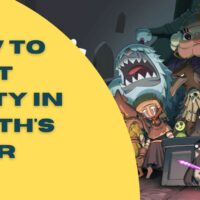Homeworld Cheats
Homeworld
Command Line Cheats
——————-
Start the game using 1 of the command line switches below. Example of use is
“c:homeworldhomeworld.exe /noBG”
/debug Debug Mode
/noBG No Galaxy Backgrounds
/noCompPlayer No Default Computer Players
/notactics Turn Off Tactics
/noretreat Turn Off’Retreat’ Feature of Tactics
/disableAVI Turn Off Movies
DEBUGGING OPTIONS
—————–
/debug – Enable debug window.
/nodebugInt – Fatal errors don’t genereate an int 3 before exiting.
SYSTEM OPTIONS
————–
/heap [n] – Sets size of global memory heap to [n].
/prepath [path] – Sets path to search for opening files.
/CDpath [path] – Sets path to CD-ROM in case of ambiguity.
/freemouse – Mouse free to move about entire screen at startup.
Use [CTRL]F11 to toggle during play.
/ignoreBigfiles – don’t use anything from bigfile(s)
/logFileLoads – create log of data files loaded
PROCESSOR OPTIONS
—————–
/disableKatmai – don’t use KNI even if support is detected.
/forceKatmai – force usage of KNI even if determined to be unavailable.
SOUND OPTIONS
————-
/noSound – turn all sound effects off.
/noSpeech – turn all speech off.
/reverseStereo – swap the left and right audio channels.
/waveout – forces mixer to write to Waveout even if a DirectSound
supported object is available.
/dsound – forces mixer to write to DirectSound driver, even if
driver reports not certified.
DETAIL OPTIONS
————–
/noBG – disable display of galaxy backgrounds.
/noFilter – disable bi-linear filtering of textures.
/noSmooth – do not use polygon smoothing.
/nilTexture – don’t ever load textures at all.
/NoFETextures – turns off front end textures
/stipple – enable stipple alpha (software renderer).
/noShowDamage – Disables showing ship damage effects.
VIDEO MODE OPTIONS
——————
/sw – reset rendering system to defaults at startup.
/fullscreen – display fullscreen with software renderer (default).
/window – display in a window.
/noBorder – no border on window.
/640 – run at 640×480 resolution (default).
/800 – run at 800×600 resolution.
/1024 – run at 1024×768 resolution.
/1280 – run at 1280×1024 resolution.
/1600 – run at 1600×1200 resolution.
/d16 – run in 16 bits of colour.
/d24 – run in 24 bits of colour.
/d32 – run in 32 bits of colour.
/truecolor – try 24bit modes before 15/16bit.
/slowBlits – use slow screen blits if the default is buggy.
/device [dev] – select an rGL device by name, eg. sw, fx, d3d.
/gl – select default OpenGL as renderer.
/d3d – select Direct3D as renderer.
/nohint – disable usage of OpenGL perspective correction hints.
/noPause – don’t pause when you alt-tab.
/noMinimize – don’t minimize when you alt-tab.
CHEATS AND SHORTCUTS
——————–
/noCompPlayer – disable default computer players
/notactics – Disables tactics.
/noretreat – disables the ‘retreat’ feature of tactics
VISUALIZATION
————-
/dockLines – show dock lines.
/gunLines – show gun lines.
/lightLines – show light lines (Debug only).
/boxes – render bounding bowties on the ships.
/textFeedback – enable text feedback for in game commands.
COMPUTER PLAYER AND STATS
————————-
/aiplayerLog – enable AI Player Logging
/determCompPlayer – makes computer players deterministic
/gatherStats – enable gathering of stats
/showStatsFight =[i,j] to show stats fight i,j
/showStatsFancyFight=filename.script
NETWORK PLAY
————
/captaincyLogOff – turns off captaincy log file
/captaincyLogOn – turns on captaincy log file
/logOff – turns of network logging file
/logOn – turns network logging file on
/logOnVerbose – turns verbose network logging file on
/statLogOn – generates game stats log file
/intOnSync – Generates an Int 3 when a sync error occurs
/syncDump=[X][Y] X = size of SyncDumpWindow Y = granularity in universe Frames
/logFilePath=filepath.txt
/debugSync autosaves game frequently, records packets, logonverbose
/forceLAN – allow LAN play regardless of version
NIS OPTIONS
————
/testNIS [nisFile] – enables NIS testing mode using [nisFile].
/testNISScript [scriptFile] – enables NIS testing mode using [scriptFile].
RECORDED DEMOS
————–
/demoRecord [fileName] – record a demo.
/demoPlay [fileName] – play a demo.
/packetRecord – record packets of this multiplayer game
/packetPlay [fileName] – play back packet recording
TEXTURES
——–
/disablePacking – don’t use the packed textures if available.
MISC OPTIONS
————
/smCentreCamera – centres the SM world plane about 0,0,0 rather
than the camera.
/closeCaptioned – close captioned for the hearing impared.
Unlimited money:
—————-
Use a text editor to edit the singleplayer.script SCRIPT file in the game folder. Look for
the line similar to “SINGLEPLAYER_STARTINGRUS*space space space space* 750. Delete the “750”
and replace it with four to eight number “9”s. You will get a large amount of Rus. If this
value is too large, you will go into debt as it will become a negative value in the game.
Also, you have to start the game over to get it to work; it cannot be used with saved games.
Alien ship:
———–
There’s a stage you’ll encounter a big ship, with 5-6 frigates surrounding it, including a
missile destroyer. Never enter that area with large ships, and if you do have some, keep
them as far as you can from the alien ship, bevcause the alien ship can take control of
large vessels! My tip is destroy the missile destroyer, and then sneak in some salvage
corvettes and clear the big ships out. This will allow you to use your smaller ships to
finish the mission with no casualties at all.
Uses for some units:
——————–
Always build some opf the following units:
1. Probe: Will allow you to see farther.
2. Proximity sensor: Will allow you to see invisible units and will notify you of incoming
enemy crafts.
3. Grav-Well: Will disable, when activated, small crafts (smaller than corvettes).
4. Resource controller: Will allow collectors to dispose their RU’s at it, making their
travel time to disposal smaller.
The most powerful combination of ships:
—————————————
Whether you are playing single player, or multiplayer, nothing beats a wall of heavy
corvettes supported by a group of support frigates in terms of versatility. A wall of 36
or 49 heavy corvettes supported by 4 or 9 support frigates will obliterate almost anything.
All you have to do is build the ships, set the corvettes to wall formation, then select
your support frigates, hold the special function key down (z), and select your corvettes.
Set your corvettes to aggressive and start hunting for ships. Keep in mind that the frigates
travel slower, so only move your corvettes a short distance, then stop them so the frigates
can catch up, and remain within repair range.
Heavy corvettes in such a setup will destroy all strike craft very quickly. For strike craft
in formation, or close to eachother, have your heavy corvettes fire a burst round first
(special key z around the enemies). This will cause a larger amount of initial damage.
Only do this once when they approach. After that, issue the normal attack order. As the
heavy corvettes sustain damage, the frigates will repair the corvettes. In addition, these
corvettes will be able to take on all frigates and destroyers. Larger walls of corvettes
will be able to do it without any losses at all, as long as there are enough support
frigates. As a general rule of thumb, the amount of frigates to corvettes should be the
square root of the number of corvettes. For example, if you have 36 corvettes, take 6
frigates. 7 for 49, and so on.
Depending on how a heavy cruiser focuses its ion cannons (and assuming 36 corvettes or more),
it may be possible to destroy one with minimal losses.
Pilot View on ships:
——————–
Relic managed to quietly sneak in the option to view a firefight from aboard the bridge of
one of your ships in the 1.05b patch. Your game needs to be patched to this version. You
will need to create and/or update a shortcut to the Homeworld exe – right-click your shortcut
to bring up the options. Select Properties and in the box that comes up, scroll to the end
of the target field, add a space and add “/pilotview” (without quotes) so that it shows
something like this: …SierraHomeworldhomeworld.exe /pilotview Click OK to close that
window. You’ve just enabled Pilot View! Within the Homeworld game, select a single ship
and focus on it (the default focus key is F). Press Q to toggle pilot view and enjoy how
a commander would see the 90s graphics! Please note – if you focus on another ship (when
in pilot view), you’ll jump to its pilot view. If you select a group of ships, you’ll
go back to the default view mode. Pressing Q will toggle between pilot and normal views.
Now when you run Homeworld from the edited shortcut and focus on a single ship, hit Q
to toggle pilot view on and off.
Hex Cheat for Homeworld:
————————
Submitted by: Russell Sutkowski
Email: russellsutkowski@hotmail.com
The new game starts with 750 ru’s. Always backup your work!
-= Use a hex editor to search for=-
00 00 ee 02 00 00 00 00
should be around hex 9b808
hex 02 ee = 750
The computer switches bytes around… change the “ee 02” to “ff ff”
This will give you 65,535 ru’s
I want to issue a special thanks to: Rick for including my “Homeworld Cataclysm” hex
cheat word for word and Steve and Georgi for taking credit for my work. Nice job guys.
There’s a name for what you do but I won’t display it here.