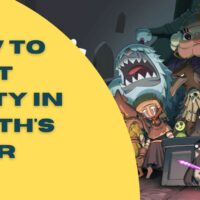Homeworld 2 Cheats
Homeworld 2
Cheat Codes:
————
Submitted by: conner54
Modify RU’s:
————
Use a text editor to edit the “persist*.lua” file in the “homeworld2bin
profilesprofile1campaignascension” folder. Note: the number in the filename
corresponds to the mission. Locate the “RUs =” line at the bottom of the file and
change its value to any desired number.
Unlock all missions:
——————–
Use a text editor to edit the “playercfg.lua” file in the “homeworld2bin
profilesprofile1” folder. Find the “maxmission = x” entry.
Change its value to “15” to unlock all missions.
Note: The game bases your starting fleet from your last real completed mission.
Change number of starting ships:
——————————–
Use a text editor to edit the “persist*.lua” file in the folder:
“homeworld2binprofilesprofile1campaignascension”
Note: the number in the filename corresponds to the mission. Open the
“persist*.lua” for the desired mission and search for a string of lines as follows:
shiphold = {
},
name = “”,
teamColourHandle = 0,
hotkey = 67108872,
},
{
tactic = 1,
type = “Hgn_AssaultFrigate”,
subsystems = {
},
buildjobs = {
},
size = 1,
shiphold = {
},
name = “”,
teamColourHandle = 0,
hotkey = 67108872,
The “type =”Hgn_AssaultFrigate” section tells you what is in the ship’s hold. If you
want more of it, just copy the entire string.
{
tactic = 1,
type = “Hgn_AssaultFrigate”,
subsystems = {
},
buildjobs = {
},
size = 1,
shiphold = {
},
name = “”,
teamColourHandle = 0,
hotkey = 67108872,
},
.and paste more of them This will give you one more ship for each onepasted.
You can create a huge fleet if desired. Note: If you make a lot of ships that
“fly” out of the mothership in the beginning, then you have to wait for all of
them. This could be a while if you make 50 or so. Try to stick to frigates
since they warp in separately. You can also edit the research you currently
have and the modules in the ships.
Best ships:
———–
This procedure involves editing a game file; create a backup copy of the file
before proceeding. Use a text editor to edit the “persist*.lua” file in the
“homeworld2binprofilesprofile1campaignascension” folder. Note: the number
in the filename corresponds to the mission. Open the “persist*.lua” for the
desired mission and add the following text blocks to get the best ships in the
game. You add them just like you would any other ship. In terms of strategy,
you should use both of them since the Sajuuk cannot defend against fighters,
while the Dreadnought will tear through them.
{
tactic = 2,
type = “Kpr_Sajuuk”,
subsystems = {
},
buildjobs = {
},
size = 1,
shiphold = {
},
name = “NIS_Squad”,
teamColourHandle = 7,
hotkey = 0,
},
{
tactic = 2,
type = “Hgn_Dreadnaught”,
subsystems = {
},
buildjobs = {
},
size = 1,
shiphold = {
},
name = “NIS_Squad”,
teamColourHandle = 31,
hotkey = 0,
},
Command Line Codes:
——————-
To work these codes, right-click on your Homeworld2 shortcut. Go to where
it says Target, and type in the code to achieve the stated effect.
Code Effect
————————————————
/noFilter Disables bi-linear Filters
/debug Debug mode – useful after a crash
/overridebigfile Overrides BIG files – for mods
/ignorebigfiles Same as above
/smCentreCamera Focuses the camera at the center
of the map when Home is pressed
/forceLAN Allows you to play a LAN game
with other versions
/closeCaptioned Subtitled Cutscenes
/d36 36-bit Colours
/d24 24-bit Colours
/d16 16-bit Colours
/d8 8-bit Colours
/1600 1600×1200 Resolution
/1280 1280×1024 Resolution
/800 800×600 Resolution
/1024 1024×768 Resolution
/640 640×480 Resolution
/captaincyLogOff Disables end-of-match text reports
/noCompPlayers Eliminates all CPU players
/NoFETextures Disables front-end textures
/disableKatmai Disables KNI
/noMinimise Overrides Alt+Tab command
when process is running
/textfeedback All feedback you recieve is stored
in a text file in the main HW2 directory
/dsound Uses direct sound driver
/truecolour Uses 24-bit colour with sharper rendering
/d3d Uses direct 3D
/forcekatmai Use KNI
/freemouse Use F11 to toggle edge-of-screen pan
(overrides all Function commands)
/device (sw|fx|d3d) Uses RGL device
/gl Forces OpenGL
/waveout Output converted to WAV
/nodebugInt Disables 3rd Mode Error
/disableAVI Auto-skips all cutscenes
/logOff Disables Multiplayer Logs
/disablePacking Disables the packed textures
/noPause The game will not be auto-paused
when Alt+Tab or the WinKey is pressed.
/nohint Disables the hints from the SM
/noSmooth Disables polygon smoothing –
may improve game performace
/noretreat Disables AI retreat tactics
/noSpeech Disables all voices
/niltextures Disables wallpapers
/noborder Disables window borders
/window Starts the game in a window
/captaincyLogOn Enables the text files after a battle
/docklines Shows docking lines – is on by default
/gunlines Shows the target line – is on by default
/logOn Enables the text files
after a multiplayer match
/slowblits Enables slow screen blips
/logonverbose Enables verbose logging files
/fullscreen Starts the game in a full screen –
is on by default
/gatherstats Gathers statistics
/statlogon Enables the Stats text files –
use in conjunction with the above cheat.
/packetrecord Records packets during multiplayes
skirmishes – used in conjunction
with the above cheat
/packetplay Plays packet recordings
/demorecord Records a demo –
used in conjunction with the above cheat
/demoplay Plays a demo
/noBG No backgrounds are shown
/noshowdamage Ships will not show damage effects
/testnisscript NIS testing using the SCRIPT files
/testNIS NIS testing
/boxes All ships become boxier
/intonsync Makes an integer 3 when a sync. error occurs
/logfileloads Logs data files loaded
/aiplayerlog Logs AI player data in text files
/lightlines Light lines are shown in debug mode
/determcompplayer Computer players are more determined –
makes for harder matches
/heap (x) Global memory size heap setter –
set (x) to a number – in MB
/debugsync Records packets and auto-saves frequently
/sw Resets renderers to default settings
/prepath x:path Sets path to open files – x is name of drive
/cdpath x: path Sets path to CD – x is name of CD drive
/stipple Stipples renderer alpha
Start A Mission With (Almost) Infinite RU’s:
——————————————–
How to start with almost infinite Resource Units
Browse your Homeworld 2 directory til you reach the Acension subfolder (usually
Homeworld2BinProfilesProfile1CampaignASCENSION). In here you will find a list
of your data. Depending on the level you’ve reached, you will see a “persistx.lua”
where x stands for the autosave start for each level.
After you’ve started a level, exit the game and browse to the above folder.
Open the lua file for your current level with notepad and at the bottom you will
find your current standing RU’s.
},
RUs = 3249,
}
Change this to any number you wish (i.e. 99999) and when you return to the Single
Player Screen, choose to now start playing your level. When you begin you will
have your entered amount of resource units.