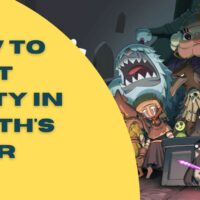Holdfast: Nations At War Cheats
Holdfast: Nations At War
Cheat Codes:
————
Submitted by: David K.
Tips to Effectively Lead & Command Men:
—————————————
Here you will find a few tips to ensure that you are can effectively
lead and command men:
-=Know your map=-
If you’re on unfamiliar ground, you are less able to effectively move your
men and more likely to be ambushed by a more experienced officer. If you
aren’t sure what lies ahead, move slowly and safely (or pass up command
to someone who knows the land a little better)
-=Know your unit=-
Are you the officer of the rifles? Then you’ll want to keep them far from
combat, and use them to pick off high profile targets and wear down the
enemy with skirmishes. Are you leading line infantry? Have them line up
and fire in volleys at your targets, maximising potential.
Knowing the strengths and weaknesses of the unit you lead is essential.
-=Use the environment=-
Anything from weather, structures to landscape can have a huge affect on
how you lead your men. If there is high ground within reach, it may be
useful to lead your men to it-but only if you have enough to hold it!
Foggy weather causing low visibility? Look for the flashes of musket fire
or lanterns to find your targets. Avoid trying to defend areas if you
don’t have enough men to fend off an attack; the bigger the area/the more
possible entry points, the bigger the number of soldiers needed to
guard it!
-=Know when to fight and when to flee=-
There is no shame in pulling your men back from a fight you cannot win;
while some may wish to seek glory or a proud death, they’re no good to
you with a bullet in them. If you feel yourself getting overwhelmed,
pull out to regroup! That being said, if you spot a weakness in your
enemy or a gap in their defence, exploit it!
Losing a few men in a charge is worth decimating an entrenched enemy.
-=Know your men=-
Communicate with your soldiers; a silent officer will discourage those
who follow him. While voice commands can be useful, instructing your
mean and talking to them using the chat is vital.
Admin RC Console Commands Guide:
——————————–
Written by Osama ze Llama.
-=Logging into Admin=-
To log into admin, open the ‘F1’ console and type in:
– rc login x
where X = Current admin password
-=Kicking a Player=-
To kick a player, you must know their player ID first.
You can find player ID’s in two ways. First:
Access the TAB interface, each player will have an #ID number on the left
next to their player name. Secondly;
Through the command ‘rc playerlist’.
The playerlist command will supply you with the following information;
Player ID, IP address, Player name and Average Ping for every player on
the server.
To actually kick the player, you input the following:
– Rc serverAdmin x y
Where x = kick
And y = players ID (eg. 2)
-=Banning a Player=-
To ban a player, you must obtain the players ID.
Refer to kicking a player for more information about obtaining ID’s.
To ban the player, input the following;
– Rc serverAdmin x y
Where x = ban
And y = player ID (eg. 2)
It is useful to know that all banned players will be listed in the
“bannedplayers.txt” file along with their steam ID. Only admins with
enough privileges can access this file since it is located on the server
at this current time.
-=Unbanning Players=-
To unban a player, you must be able to access the “bannedplayers.txt” in
the server files, which the host of the server can provide access to.
If provided by a hosting company, you can access the files with a FTP
directly to the files to edit the “bannedplayers.txt”.
To unban someone you must delete the single line of code within the .txt
file and then save it. For the unban to take effect, an admin logged into
the server has to reload the banned player list onto the active server.
You can do so with the following command;
– rc fileReloader x
Where x = BannedPlayers
-=Server Admin Message=-
A server admin message displays a largish message on all players screens
and in the chat box. It will appear as “Admin: MESSAGE” so it will not
display the admins name when broadcasted.
To send the admin message type in the following;
– rc broadcast x
where x = your message
Handy Info, try to keep the message as short as possible otherwise it
will take up too much of the players screens.
Recommended length is 20 characters or less.
====Important to Know====
-=Changing Map=-
The way map changing works is that you can set the map to a specific map
rotation, which is pre-configured in the servers config files. Each map
rotation is listed 1 – 99, so it is important to refer to either an admin
with knowledge of the current map rotation configuration or the config
file/third party database if available at the time.
To switch to a specific map rotation, input the following;
– rc mapRotation x
where x = Rotation number
There is currently no other way to change maps, so make sure if you want
to change to a specific map, refer to available resources first and/or
plan ahead.
-=Weather=-
There are two different features for weather that you can change, dynamic
weather and transition to a specific weather pre-set.
We will first start with dynamic weather.
-=Dynamic Weather=-
You can toggle on or off dynamic weather. If dynamic weather is enabled, the
environment will dynamically change though different weather sets, such as;
foggy, stormy, snowy, calm and rain. If toggled off, the weather will not
change and stay what you have configured it to.
Type in the following to toggle Dynamic weather;
– rc nature weather dynamicWeather x
Where x = true (enabled) OR false (disabled)
Transition to a Specific Weather Pre-set
This feature allows you to change the weather to whichever pre-set you wish.
Pre-sets include, calm, rainy, snowy, stormy and foggy. You can set the
transition to happen almost instantly (5 seconds) , to having it take 15
minutes to change.
Type in the following to transition;
– Rc nature weather preset x y
Where x = pre-set type (eg snowy (you can only choose one))
And y = time to transition (5 – 900, official documents recommend 30 minimum)
-=Time=-
Under Time, we have three different features available to us.
The three include, dynamic time of day, dynamic time of day SPEED and change
the time of day (static). I will explain the two dynamic first.
Enable or Disable Dynamic Time of Day
This feature allows the time of day to continue in a full day-night cycle that
will change the lighting and skybox as the rotation goes on.
There is some key information you need to know before using/planning out use
of this feature.
The following information influences the outcome of the Dynamic time of day cycle.
-=Firstly=-
when enabled, the time of day is set to the current time of the server’s host
machine (eg if it’s 7pm on the server box, when you enable dynamic time of day
it will set it to 7pm in game).
It is recommended to enable it at start of rounds for this reason.
-=Secondly=-
If you have dynamic time of day enabled for one rotation, the time when the
rotation finished will carry over to the new map and then continue from there.
This is not necessarily an important piece of information but it is handy to
know this incase you have other plans for time of day in a new map.
-=Thirdly=-
This information only applies until it is patched out. This is critical
information from the devs themselves, and I will word it as they have put it.
“Important Notice: Don’t disable or enable dynamic time of day through RC
commands directly from the client on naval or coastal maps. This might cause
players to be pulled under the terrain.
We’re currently looking for a fix on the following issue.
I will remove this section once they have found a fix for it.
-=Fourthly=-
The speed of the day-night cycle depends on the speed you have configured
in the dynamic time of day cycle speed.
Refer to the next feature section for more information.
To toggle dynamic time of day, type in the following.
– rc nature time dynamicTime x
where x = true (enabled) OR false (disabled)
Change the Dynamic Time of Day Cycle Speed
This feature increases/decreases the speed of the dynamic day-night cycle.
Type the following to change the speed;
– rc nature time dynamicTimeSpeed x
Where x = speed of cycle
The minimum speed available is 0.01 with the maximum being 0.05. If you
place above 0.05, the skybox will not render properly.
The default speed is 0.03
-=Change the time of day (Static)=-
This feature allows you to change the time of day to a specific time and
will not change. This feature only works when Dynamic time cycle is disabled.
To set the time, type the following;
– rc nature time hour x
where x = time (works on a 24 hour clock, 1 – 24)
This feature is also subject to the same warning as the dynamic time cycle.
Will remove once patched out; “Important Notice: Don’t disable or enable
dynamic time of day through RC commands directly from the client on naval
or coastal maps. This might cause players to be pulled under the terrain.
We’re currently looking for a fix on the following issue.
-=Enabling free flight Camera=-
This feature allows ALL players to make use of the free flight camera. The
free flight camera, when enabled, allows players to enter a spectator-like
camera system that allows them to move their camera around the map.
The Camera, once enabled, is toggled in/out of the free flight camera by
pressing ‘F6’.
Type the following to enable/disable;
– Rc set freeflightCameraAllowed x
Where x = true (enabled) OR false (disabled)
According to the devs, this feature is not fully functional.
Use at your own risk.
Disabling 3D VOIP
Use this feature to enable/disable VOIP for the entire server at a time.
Can be used for linebattles or events, not recommended for public servers.
Type the following to toggle;
– Rc set voiceChatEnabled x
Where x = true (enabled) OR false (disabled)
-=Useful to Know=-
This section is not important information, but useful information you might
be interested in.
===Ease of Access Commands===
-=Auto Complete Commands=-
You can use the “TAB” key to auto complete commands when you’re inputting
them into console. E.g. You have ‘rc broa’ typed into the console, you press
tab and it completes the word broadcast.
-=Go to Previous Command=-
You can use the UP and DOWN arrow keys to switch through previous commands
entered into the console. Though do keep in mind, it does also keep anything
you enter into the console, so it does save mistyped commands, etc.
-=Clear Console=-
You can type ‘cls’ into the console to clear the log. Useful if you have a
bulk of information in the console you don’t need anymore.
-=Refreshing console=-
To refresh the console, just press “F1” twice and it will refresh. Useful
for when a command doesn’t appear in the console after you put in an input.
This does not clear the console, only refreshes it like refreshing a webpage.
-=Preventing Ghosting=-
As the devs describe the game, ‘centred on competitiveness’, admins have the
ability to link banned players back to a steam profile. To gain access to this
feature, you need access to the bannedplayers.txt file from the server itself,
so you will need to contact persons who have access to said information.
Within the .txt file, there is a steam ID number which can be searched for
on a specific website, Steam ID Finder , and it will link you to the banned
players steam profile. Useful if you suspect someone impersonating a player
or tarnishing regiments good name.
===Quick Reference Guide===
-=Kicking Player=-
– Rc serverAdmin x y
Where x = kick
And y = players ID (eg. 2)
-=Banning=-
– Rc serverAdmin x y
Where x = ban
And y = player ID (eg. 2)
-=Broadcast=-
– rc broadcast x
where x = your message
-=Changing Map=-
– rc mapRotation x
where x = Rotation number
-=Dynamic Weather=-
– rc nature weather dynamicWeather x
Where x = true (enabled) OR false (disabled)
-=Transition to Specific Weather=-
– Rc nature weather preset x y
Where x = pre-set type (eg snowy (you can only choose one)
And y = time to transition (5 – 900, official documents recommend 30 minimum)
-=Enable Dynamic Time=-
– rc nature time dynamicTime x
where x = true (enabled) OR false (disabled)
-=Change Dynamic Time Cycle Speed=-
– rc nature time dynamicTimeSpeed x
Where x = speed of cycle
-=Change Time of Day (Static)=-
– rc nature time hour x
where x = time (works on a 24 hour clock, 1 – 24)
-=Enable Free Flight Camera=-
– Rc set freeflightCameraAllowed x
Where x = true (enabled) OR false (disabled)
-=Disable VOIP=-
– Rc set voiceChatEnabled x
Where x = true (enabled) OR false (disabled)
Line Battle Tips:
—————–
Written by Karl Franz
This is a small list of tactics and strategies commonly used by regiments
in line battles. If everyone else is doing it, so should you!
-=Battle Formation=-
The entire line battle should be fought in a single file marching column,
because a battle line should always use the easiest method of advancing in
unison. Why put the effort into a shoulder to shoulder march 2 to 3 ranks
deep when you can go the easy route, napoleon would be so proud.
-=Volley Fire Command=-
As an officer commanding a firing column be sure to use the command take aim
instead of present arms, because the only movie you need to see to know
everything about this type of warfare is mel gibson’s The Patriot. Dont forget
the make ready command that comes before aiming, just close your eyes and
pretend its possible to choose when to ??? the hammer of your musket in game.
-=Volley Fire Range=-
Remember to use volley fire to maximum effect by firing at the enemy formation
from upwards of 60 meters. Our weapons are barely accurate at half that range
but casualties increase at closer distances so this makes sense.
-=Bullet Drop=-
Bullet drop is to be considered before firing, so in addition to firing at
twice the effective range of your weapon you should also remember that its
safe to aim your reticle right at the center of the target no matter the
distance and hope for the best.
-=Volley Fire Loading=-
When in formation and reloading in between volleys, always present your side
to the enemy. This decreases your chance of being hit by a slim margin, and
captures that historically accurate feeling you were after when you joined an
organized regiment that participates in line battles befitting of the era.
-=Bayonet Charge=-
A bayonet charge can decide the outcome of an engagement, therefore when
charging with your bayonet never have it ready in the lowered stab position,
this would make your strike too quick and accurate. Running at the enemy with
your weapon shouldered and waiting until the last possible second to prepare
your stab is recommended.
-=Bonus: Bunny Hop=-
This is only seen in holdfast, avoiding bullets while closing the distance by
repeatedly jumping in a serpentine pattern toward the enemy. This makes it
difficult for the enemy to shoot you, and as an added bonus keeps you looking
like a professional soldier.
How to Sail a Ship:
——————-
Written by Admiral Cheesemonger of Arrakis
This short guide gives tips on sailing ships.
-=Introduction=-
Sailing is fairly simple and tremendous fun. If you have played naval battles in Empire
Total War or Sid Meier’s Pirates!, then you will get the hang of sailing in Holdfast
real fast. It’s very similar.
-=The Basics=-
First, you have to man the ship’s wheel. Any class can man it, but the captain can take
it back at any time.
Once you take the wheel, you view the ship from high in third person. You can also
switch to first person with CTRL if you want to look around on the ship.
A – Turns left.
D – Turns right.
W – Lowers sails.
S – Raises them.
There are several sails so each key press raises or lowers one set of sails at a time.
The number keys raise individual sets of sails without having to cycle. 1 to 1-6
depending on the size of the ship.
Your sails need to be lowered to move forward. Raising sails slows you down. In general,
more sails lowered makes you go faster. Less, slower.
-=The Wind=-
In the lower left of the screen is a compass with a dotted line down the middle with an
arrow showing the wind direction. If you sail with the wind, you go fast; if you sail
against the wind, you go slow. If you sail dead on against the wind, you will stop.
-=Sailing Against the Wind=-
The trick to sailing against the wind is to not to go at it head on but slightly to the
left or right of the wind-line in the compass, about 10-20 degrees.
-=The Sails=
There are two types of sails. Square rig and lateen (triangular and trapezoidal).
Square sails will boost speed a lot but should only be used when sailing with the wind.
Sailing against the wind with square sails lowered will slow you way down. Look at the
sail. If it’s bulging backwards, then that’s a problem. You should raise them.
This starts to happen
when you’re perpendicular to the wind. Press the number keys to raise them. On the
biggest ships it’s 3 and 5. Lateen sails are good all-around. They are designed for sailing
with or against the wind.
-=Maneuvering=
Raising and lowering lateen sails can help make tighter turns. For example, look at how
the sails are bulged. If all the sails are bulging right, and you make a right turn, then
your rear sails will be fighting against the turn because they are catching wind as the
tail of the ship moves left, so raising them will help make the ship turn faster; in the
same situation, but making a left turn, the opposite is true. The front sails need to be raised.
-=The Bigger the Ship, the More Sluggish the Response=-
On smaller ships, if you turn right or left, you will see an immediate response. On the
biggest ships, you can be pressing the D key forever before it starts to turn right.
So you have to be patient.
Easy Siege Defense Guide:
————————-
Written by shadosnake
Through small dastardly feats of daring, waste the attackers resources with this small step.
-=Step 1=-
Get some people and run to the 2nd objective if there is one, it is going to fall quickly
to the attackers. Empty it of ammo boxes and take them to the primary objective, destroy
any arty facing the fort. try to mitigate losses.
-=Step 2=-
Throughout the attack, enemies may carry ladders or explosives, possibly ammo, or build
small fortifications not far outside the walls. Get some rushers, and some people to stay
in cover.
If they have ladders, kill them just before they reach the wall, run out, grab the ladders,
and run.
Kill explosives sappers far from the wall.
If fortifications are close, rush them and break them, then retreat.
All of that starves the enemy of good resources and is worth losing a small amount of tickets
to do.
-=Step 3=-
Get a small group to spot enemy cannons and rocket ladders, get either your fort artillery
to destroy it, or attempt to steal the enemy’s ammo crates and haul them back (or hide them
well). If the arty is destroyed, it’s a near impossible defeat for defenders, if ammo is
gone, sappers have to waste time and resources to make more.
-=Step 4=-
Friendly sappers fill in the gaps, everyone else stay low and keep them out.
-=Step 5=-
Profit!
Tips for Carpenter Mains:
————————-
Written by SuperNuggy
This guide will include some beginner tips for those who want to learn Carpenter,
and some advanced tips from an experienced Carpenter main.
-=Overview of the Carpenter=-
The Carpenter is a support class in Holdfast: Nations at War. He is available to all
factions and players in the game. There can only be 3 Carpenters on a faction per game.
His primary focus is on breaking Sapper constructions, such as spikes and cannons.
He can also carry TNT.
-=The Carpenter’s gun, the Blunderbuss, is a close ranged weapon=-
The Blunderbuss is the Carpenter’s main weapon. The Blunderbuss is a high power weapon
however. It can deal heavy damage in one shot. It has the same reload time as any other
weapon.
-=The Blunderbuss is capable of eliminating more than one enemy=-
The catch with the Blunderbuss, however, is that it is capable of killing more than 1
enemy. I’ve previously killed 4 enemies alone with the Blunderbuss.
It’s rare, but it’s possible.
-=Strategies for the Blunderbuss=-
* Using corners to peak is a great strategy in Holdfast, but an even better strategy
to use with the Carpenter’s Blunderbuss. Use it to wipe out opponents in one shot.
* Due to the Blunderbuss being a close ranged weapon, you can’t attack from long range.
If you’re not careful, you can get picked off easily in the open. Stay with teammates
and use cover to your advantage.
* The Blunderbuss is a Cavalry killer. Due to it’s wide spread, you can kill Cavalry
easily with it.
* Despite the fact that it sounds like a good idea, do not bunch up with other
Carpenters. The Blunderbuss is a great power to have combined with long range troops
like Line Infantry. 3 Carpenters side by side will do nothing at long distances.
-=The Axe=-
The Carpenter’s melee weapon is the Axe. Unlike swords, it only goes one way: down.
This means the Axe is very hard to kill with, but when you hit an enemy, they’ll die
right away. The Axe takes one hit to kill.
-=The Axe and the Carpenter’s Role=-
The Carpenter’s role is to break Sapper constructions. However, I have never had the
opportunity to do this. Most of the time, you’ll be focusing on kills. If you want to
break enemy Sapper constructions, you can by using the Axe. The Axe will break the
constructions. This won’t work on your faction’s Sapper builds.
-=Strategies for the Axe=-
* Use the axe on players who are AFK or standing still. Don’t waste a Blunderbuss shot
on them. It’s not worth it. You can also use it to kill enemy Horses.
* Use the axe on Sapper cannons. These cannons are extremely powerful when used against
your team. Focus on taking out the canons to give your team a safe fighting zone.
* Trying to go for axe kills on moving players is a bad idea, unless you are out of
ammo in the Blunderbuss.
* Remember: it only takes one hit with the axe to kill an enemy.