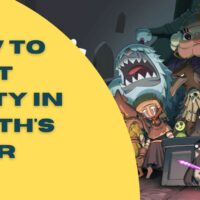Inner Chains Cheats
Inner Chains
Cheat Codes:
————
Submitted by: David K.
How to Rebind Mousewheel:
————————-
Written by Luca
This guide will help you to bind any action to your scroll wheel.
-=Locate Your AppData Folder=-
In order to locate your AppData folder you’ve to enable showing hidden
files in Windows Explorer.
* To do so, select the tab “View”, then click on “Options”.
* In the window that opens, select the tab “View”, and then change the option
highlighted in the screenshot to “Show hidden files, folders, and drivers”.
* Press Ok to confirm.
-=Locate Your Inner Chains Configuration Folder=-
You should find your Inner Chains configuration folder under AppData, local,
Innerchains.
The default path for it is:
C:Users[YourUsername]AppDataLocalInnerChainsSavedConfigWindowsNoEditor
In this folder you will find a file named “Input.ini”
-=Edit the “Input.ini” File=-
This file maps the controls, the string you find after ActionName is the command
you will modify, the next string Key is the key which will be assiged to that
control.
To bind a command to the wheel, replace the key assigned to a command with
either MouseSrollDown or MouseScrollUp.
For instance, in case we want to swap the mouse wheel so that scrolling down
equips the next weapon and scrolling up equips the previous, we should change
the two corresponding lines,
from this:
ActionMappings=(ActionName=”NextWeaponBcwd”,Key=MouseScrollDown,bShift=False,
bCtrl=False,bAlt=False,bCmd=False)
ActionMappings=(ActionName=”NextWeaponFwd”,Key=MouseScrollUp,bShift=False,
bCtrl=False,bAlt=False,bCmd=False)
To this:
ActionMappings=(ActionName=”NextWeaponBcwd”,Key=MouseScrollUp,bShift=False,
bCtrl=False,bAlt=False,bCmd=False)
ActionMappings=(ActionName=”NextWeaponFwd”,Key=MouseScrollDown,bShift=False,
bCtrl=False,bAlt=False,bCmd=False)