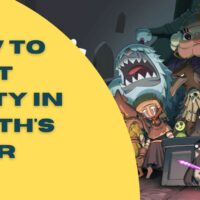Empyrion: Galactic Survival Cheats
Empyrion: Galactic Survival
Cheat Codes:
————
Submitted by: David K.
All of the following commands are available via Telnet and from the
in-game CONSOLE to Gamemasters, Moderators and Server Admins.
Help – Shows all of the available commands.
Additionally, by prefixing a command with help, all of the options
for that command will display;. e.g.: “help faction”.
Give – Lets you give credits to yourself.
Example: give credit 100 (Only Available for Moderators)
Debugmenu – Activates the Debug Menu (Only Available for Moderators)
Destroy – You can destroy and ship, base, motorcycle… anything with an
ID except players. (Only Available for Moderators)
Usage:
Destroy [Struct ID]
Does not work on players
Example:
Destroy 4488115
Godmode – Makes you invulnerable and allows you to fly.
(Only available for Gamemasters)
Teleport [coordinates] – Teleports you (and ship) to those coordinates.
Usage: Teleport -451 124 475
Spaces between the X, Y and Z coordinates are mandatory and Commas are optional.
(Only available for Gamemasters)
Itemmenu – Itemmenu enables the H key to toggle the item menu like in creative.
(Only available for Gamemasters)
Time [time value] – Get / set the global server time [can only be executed on servers].
-Specify a time value to set the server time to.
-Exclusion of a parameter will show the current server time.
Beginners Tips and Tricks:
————————–
Written by jacobellinger
-=Tips and Tricks=-
1. On creating a new game, you will see the difficulty setting for the current game,
this will be set to medium by default, it is not obvious that clicking this opens
up a lot of other options for the game. Things like xp gain and ore abundance.
2. At some point you will build your own base. Pressing Y is the final thing you
must do to turn your base on, this again is not obvious to new players and can be
very frustrating, this is the same key you press to turn on and off ships.
3. Pressing F5 spawns a remote control drone, this lets you build taller than you
can normally reach but even better you can drill with this drone which will help
you not get stuck inside of holes, also if you ever get killed you drop all your
stuff, once you respawn you will be able to stay away from whatever killed you but
use your drone to pick up your belongings from safety.
4. Any turret in the game requires an ammo storage of some kind connected to the
ship or base you have built. Pressing tab has a lot of menus at the top of the
screen, one of them looks like a bunch of sliders, it’s on the far right, clicking
this lets you access all the containers and equipment in the base or ship you are
in, additionally looking at any device (for example a light” and pressing P lets
you access the aforementioned menu quickly and selecting “devices) from this menu
will highlight the exact item you are looking at which will let you for example
shut off a single specific light but this also works for other things like thrusters.
5. Finally one of the best things that is not obvious to new players is the blue
print factory. If you want to test a vehicle or just learn how to build a good
vehicle you can start a new game in creative, press H to bring up the creative
menu, build your base or ship or whatever and then press (ctrl-o or alt-o I forget
sorry) while looking at the ship or base and this will let you save it as a blueprint.
Now back in your survival world you can press tab, (there is a hotkey but I forget)
and select the icon that looks like a spaceship, and then select the blueprint you
want to spawn, then select “to factory” and now there will be a box in the center
to drop items into, all the required materials to build the blueprint and spawn it
will be shown in that menu and you place them into that box in the middle. Once
done there is a timer that shows how long it will take for the factory to build
the blueprint and you will be notified when it is done.
A tip to help the factory build faster is instead of placing raw resources into
the factory you can place whole blocks, even junk guns can go into it, putting
already crafted items into the factory such as thrusters and generators will lower
the time it takes to build the blueprint, this means if you loot a large thruster
or generator you don’t have to break that item down first, you can just put it
into the factory.
-=Advanced Tips and Tricks=-
At some point you will want to experiment with weights and volume (found in the
difficulty settings) now I propose a scenario to you, you’ve just cleared a POI
you want to make sure you’ve gotten all the loot but you don’t want to break the
whole POI down to find all the hidden stashes, what to do? Place your own core!
Now when you press p you will have access to all the containers in the POI (to
access the hidden containers you use the drop down menu from inside of the non
hidden containers). Additionally placing a core lets you use a multitool to pick
up whole blocks instead of just salvaging for raw materials.
But Wait! You’ve got weights and value turned on and you’ve got too much stuff
to haul back in one go, well what you can do is connect to a specific container
(the little plug icon you see when looking inside of a container) and then drag
those heavy items into your yellow hotbar, now open the factory and place them
into it. Warning! Do NOT place any items into the factory you are not willing
to part with as there is no way to get them back other than building a blueprint
in the factory that contains those items but some items such as hand guns cannot
be returned no matter what.
But Wait?! Why do I even want to use the connection function? well you should
have noticed by this point that some items you need for your base are too heavy
to place from your personal inventory, well this is where connecting to an
inventory is needed, once you are connected pressing T switches the hotbar from
your inventory and the connected container which will be big enough to hold the
items you normally would not be able you place.
Console Commands:
—————–
The cheats are activated by default, you just have to open the console,
pressing the ~ key, and paste any of the cheats that we have provided
ag = Toggles AG display on/off
ai = Switches AI on/off
aimanager = Allow to spawn various AI managed by AI
alliances = Lists alliances & set alliances
armor = Armor [Moderator]
ban = Ban a player [Moderator]
changemode = Changes a local survival game into creative and vice versa
combiner = Switches mesh combiner on/off
debugmenu or dm = Enables/disables the debug menu [Moderator]
deco = Enables to switch on and off the decorations of the terrain
defragsavegame = Defrags a save game
destroy = Destroys an entity of a structure [Moderator]
destroyme = Suicide
detach = Detaches the local player
di = Show/hide additional debug information
difficulties = Shows difficulty setting
entity = several operations on an entity
ents = List all entities
exec = Executes an executable
faction = Faction change helper functions [GameMaster]
find = Finds a structure by name
finishbp or fbp = Finish the current blueprint production
gameoptions or gopt = All the current game option values
generatemap = 2D map image of the current world.
gents = List all structures for a faction [Moderator]
give = Give stuff to player [Moderator]
globaleffects = Shows current global effects
godmode or gm = God Mode
Grass = Refresh grass commands
help = List all console commands
itemmenu or im = Item creative menu [GameMaster]
kick = Kick player [GameMaster]
list = Lists special players[GameMaster]
loadplayfield or lpf = Loads a Playfield
map = Uncovers all resources and POIs on the map
marker = Marker [Moderator]
mergestructs = Merges two structurers
op = Offline protection on a structure locally on/off
origins = List origins
oxygen = Show oxygenated areas in POI
pda = Execute PDA related commands
playfield or pf = Reload the current playfield [Admin]
poimanager = POI Manager [Moderator]
prefabactivate = prefabinfo [blueprint name] – switches all powered blocks on
prefabinfo = prefabinfo [user blueprint name] – shows infos about a user Blueprint
regenerate = regenerate [ID number from DI window or output from “ents” command]
repair = Repair items [Moderator]
replaceblocks = Replaces the specified blocks in the specified structure
resetcore = Clears fuel and oxygen in local structure
sector = jumps to a specific sector [GAmeMaster]
sectors = Reveal/hide playfields [Moderator]
setdevicespublic = Sets the specified devices to public
setposition = Sets the position of an entity [GameMaster]
setrole = Sets the role for a player [Admin]
setrotation = Sets the rotation of a structure [GameMaster]
si = Switches Structural Integrity on or off
spawnanyblueprint or sbp = Switches spawning of any blueprint to on/off.
stats = status information about current playfield
statuseffect = Applies a Status Effect to the player
statuseffectremove = Removes a Status Effect from the player
structlod = Lists all structures on current playfield
teleport or tt = Teleports you
terraineditor or te = Opens Terrain Editor
ticks = Outputs current ticks
time = Get / set the global server time [server only]
traders = Lists all traders
unban = Unban a player [GameMaster]
undock = Undocks a specified SV or HV
uresource = Underground ressources
weather = Custom weather setting
weathersv = Custom weather setting on a server
wipe = wipe [sector] [target] – wipes targeted aspects after reboot of server