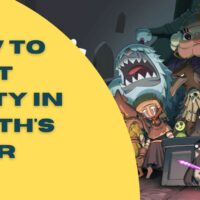HighGrow v.4.20 Cheats
HighGrow v.4.20
Quick Grow (Freeware Version 4.20):
———————————–
Submitted by: Kataclismic
Email : kataclismic@yahoo.com
STEP 1) BACK UP YOUR PLANT FILES REGULARLY. This is all the “Plant??.hgp” files in
the “C:Program FilesHighGrow” (or wherever you installed it) directory. (??
is a numerical key in the range of 01 to however many plants you have) Just put
them in a sub folder. If you haven’t planted any seeds yet or have no live plants
you can skip this step for now. 🙂
STEP 2) GET A SIMPLE HEX EDITOR. I use “HxD Hex Editor” because it’s small and easy to
customize (not to mention a free download). If you don’t understand hexadecimal
values you may want to stop reading now. If you WANT to understand hex values then
this might help a little and if you are perfectly content with the challenge of using
an online number converter to grow flowering plants in a day then read on. Just depends
on how devoted a hacker you are. 🙂
Step 3) LAUNCH HIGHGROW AND PUT IT IN VACATION MODE. If you don’t have any plants yet then
this is when you would poke your seeds and water them in. Leave all the defaults for
vacation mode unless you’ve changed the settings. (oops) Close HighGrow and back up your
plants if you made any changes. (refer to step 1)
STEP 4) OPEN THE PLANT FILES YOU WANT TO AGE IN YOUR HEX EDITOR. Make sure HighGrow is completely
closed before editing any files. This is where you may get lost if hex values confuse you.
At the very least you’ll need to learn how to get around in whatever hex editor you’re using.
The plant files are numbered in the order you planted them and the first 40 bytes of the file
will give you the name of the plant (when converted to text). The forty-first byte (offset of
40 when numbering begins at 0 as most hex editors do) is the day the seed was planted, the
following byte is the month and the one after that is the year minus 1900 (i.e. 2012 is stored
as a decimal value of 112 [2012 – 1900] or hex value of 70). Use a current calendar (or the
system calendar) to figure out the date for 30 to 90 days ago (It’s important to use valid
dates, 30 February as a planted date will cause Rasta Robbie to raise his eyebrows at you,
or fail to load at all). If you want to tip prune your plants at regular intervals then use
this value here, just keep in mind the shorter your time the more often you have to repeat
this whole process. Now convert the day, month and year minus 1900 to hexadecimal values and
overwrite them to bytes 40, 41 and 42 respectively for all differences. Once you’ve done this
for each plant (that you want to change) save your files and close your hex editor.
STEP 5) OPEN THE REGISTRY AND COVER YOUR TRACKS. In Windows just click START>RUN…, type “regedit”
in the box and press enter. Press Ctrl-F to open the search dialog and type “Oldest Plant
GrowDay” into that box. Once you’ve found this value in the “SoftwareSlick SoftwareHighGrow”
tree just delete it as well as the “Seconds Elapsed” and “Last Entered” keys. This is enough
to cause it to launch like it’s running for the first time, but full of plants! 🙂
STEP 6) LAUNCH HIGHGROW. At this point HighGrow will do a bit of calculating to bring your plants
up to the current date with Robbie looking after them. If you’ve removed the three registry
keys from the last step the program won’t detect the date change. If you forgot and Robbie
has detected your devious ways, locking you out of the program, simply edit the registry again
and this time delete the entire “Slick Software” tree. Then run the setup program>Fast Install.
(You kept the original file HighGrow_420.exe right?) You’ll be back up in just a minute.
If it shuts down immediately after launch try a few more times and if it still doesn’t stabilize
remove the plants from the directory. Chances are there’s data in one of them that’s causing
problems. This is when your backup copies are priceless. HighGrow has bugs that will write
invalid data to files causing it to crash all by itself so it’s very important to back up your
plants even if you don’t do any file editing and are just reading this to kill time.
The worst scenario is actually growing your plants for a couple of months and HighGrow trashing
the files without you having backups!
STEP 7) CARE FOR AND BACK UP YOUR PLANTS; REPEAT FROM STEP 4. Check the health and Soil PH for all
edited plants and add nutrients if you feel it’s necessary. Once you’ve played with it a few
times and used your own settings/time frames you can get an idea of how much nutrients to use
for maximum health and when to start flowering. Just set your photo-period to 10 hours or less.
You’ll need to take it out of vacation mode at this point, shorten your time intervals to just
a few days and water heavily. Robbie doesn’t seem capable of looking after flowering plants so
changing the photo-period while in vacation mode has no effect. Using your backups and a bit
of trial and error you can grow them on for as long as they’ll live, figure out the best
harvesting time and harvest like a pro! Or keep the males pollinating new seeds!